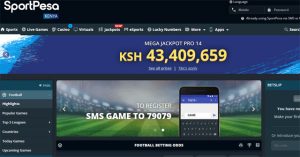Our phones contain sensitive data, which is why you need to password protect the apps on an iPad without Jailbreaking your device (and so without access to Cydia App Store..). Most people are ever worried about who has access to their mobile devices.
Since we can not always restrict physical access to our iPads and other mobile gadgets, the password solution should ease your data privacy concerns.
A general password will lock out any unauthorized person when they enter wrong passcode six times in a row, after turning an iPad on. Follow these steps to password protect apps on an iPad by adding an app password for extra security.
The first step to password protect apps on an iPad is to create a backup of your iPad on iTunes or iCloud. If you forget your device password, you will have to erase and then restore your data and settings from the backup.
How To Password Protect Apps On An iPad
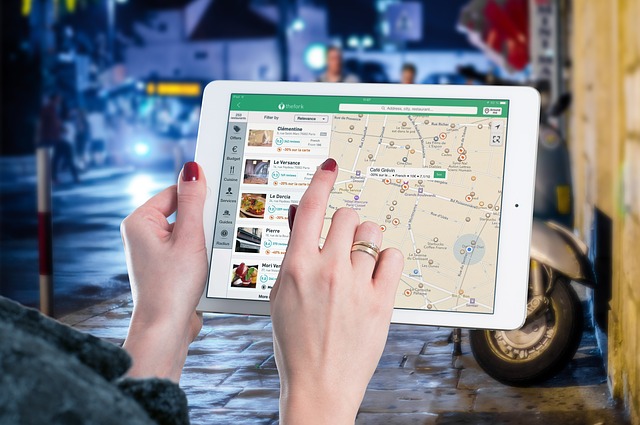 Follow the following steps to password protect specific apps on an iPad:
Follow the following steps to password protect specific apps on an iPad:
- On your home screen, select the Settings icon. This will give you access to your iPad’s general settings for photos, videos, e-mail and iPod.
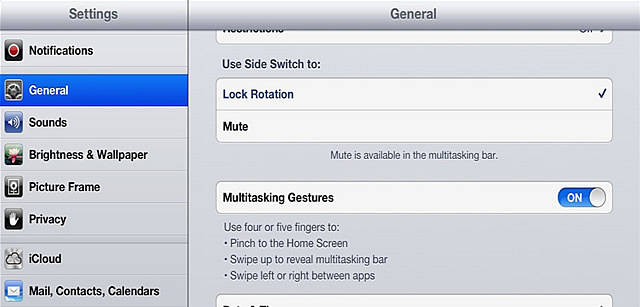
- Choose General, then Restrictions. A list will pop up on the browser, of the apps in your iPad. Select Enable Restrictions to be able to set a password.
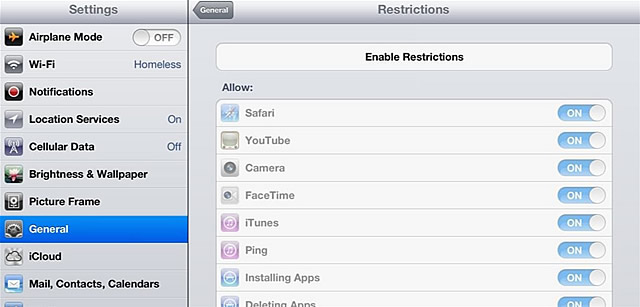
- Upon enabling restrictions, a Set Passcode icon that is similar to the prompt for the switch-on device password will pop-up. This is where you enter a 4-digit passcode, different from the one you have set as the general device password. It is recommended that you enter an easy to remember password.
- Select the apps to be protected by the new password, then press Done to complete the process of setting a password to password protect apps on an iPad.
Share On Your Favorite Social Media!
Use the following links to spread the word...